■支援vCenter Server 6.0 Update 3及更新版本和VMware Cloud on AWS之間對虛擬機器執行
vMotion和冷移轉。
■內嵌式連結模式下最多部署15個vCenter Server Appliance執行個體,使用vSphere Web Client
或vSphere Client從任一執行個體進行管理。
■針對以檔案為基礎和以快照為基礎的還原,vCenter Server 6.5 Update 2支援透過複寫部署拓
撲和協調API備份還原為內嵌式連結模式。
■新增對VMware vSphere虛擬機器加密的金鑰管理伺服器(KMS)的IPv6支援, 以及對KMS憑
證到期、遺失主機和遺失虛擬機器金鑰的警示。
■詳細重大更新資訊,請參閱公告說明:VMware vCenter Server 6.5 Update 2 版本說明
Go to Downloads :VMware Patch Download Center
Download Size:1605.8 MB
Release Date:2018-05-03
Build Number:8307201
學習主題
1.如何透過登入VMware vSphere Appliance Management 掛載VCSA6.5 Update 2更新ISO檔案
離線更新 Upload VCSA 6.5 Update 2 Patch.
實作說明
接續前一章節:How to Install latest ESXi 6.5 Update 2 Patches
前置作業已經完成:KB53097 ESXi 6.5 Update 2 Patches系統更新。
接著進行新版VMware vCenter Server Appliance 6.5 Update 2 Patches系統安全性更新。
請開啟瀏覽器登入ESXi 6.5U1 Host Client 網址請輸入:https://ESXi Server IP or FQDN/ui
登入帳號:root
登入密碼:系統安裝時,所設定輸入密碼。
■先準備上載更新檔案:
點選:Navigator導覽器➤Storage儲存區➤Datastore browser資料存放瀏覽器
1.點選:Create directory 建立目錄 (Create a new directory)
2.命名目錄名稱,例如:Patches
3.點選:Upload a file to the selected datastore 上傳
4.上傳更新檔案:VMware-vCenter-Server-Appliance-6.5.0.20000-8307201-patch-FP.iso
■點選VMware vCenter Server Appliance 6.5 Update 2 Virtual Machine 透過虛擬光碟方式
掛載上傳的VMware vCenter Server Appliance 6.5 Update 2 ISO更新檔案,步驟如下:
5.點選:Navigator導覽器➤Virtual Machines虛擬機器➤VCSA65虛擬機器➤Edit Settings編輯
6.點選VCSA系統CD/DVD虛擬光碟機➤選擇資料存放區ISO檔案
掛載CD/DVD Media➤Datastore1➤Patches➤
VMware-vCenter-Server-Appliance-6.5.0.20000-8307201-patch-FP.iso
7.開啟瀏覽器登入 VMware vSphere Appliance 6.5 Management
請輸入:https://VCSA FQDN or IP Address:5480
登入帳號:root
登入密碼:系統安裝時,所設定輸入密碼。
8.Select點選:Navigator導覽器➤Update更新➤檢查 Check CDROM
9.Select點選:Install CDROM Updates 安裝更新
可以看到VMware vCenter Server Appliance 6.5 Update 2 Patches 更新細部資訊。
10.End User License Agreement
勾選:I accept the terms of the license agreement. 我接受授權合約條款。
請按:Insatll 安裝,開始進行VCSA6.5 U2更新安裝。
11.VMware Customer Experience Improvement Program
請設定選擇是否加入VMware客戶經驗改進計畫(CEIP),選擇完成後請點選:安裝
12.Installing Updates, Please wait...
安裝更新中,請稍後等待完成(約10幾分鐘),即可完成更新安裝。
(系統將自動停止VMware vCenter Server Appliance 6.5 Service)
完成後請點選:確定 繼續下一步設定。
9.Select點選:Install CDROM Updates 安裝更新
可以看到VMware vCenter Server Appliance 6.5 Update 2 Patches 更新細部資訊。
10.End User License Agreement
勾選:I accept the terms of the license agreement. 我接受授權合約條款。
請按:Insatll 安裝,開始進行VCSA6.5 U2更新安裝。
11.VMware Customer Experience Improvement Program
請設定選擇是否加入VMware客戶經驗改進計畫(CEIP),選擇完成後請點選:安裝
12.Installing Updates, Please wait...
安裝更新中,請稍後等待完成(約10幾分鐘),即可完成更新安裝。
(系統將自動停止VMware vCenter Server Appliance 6.5 Service)
完成後請點選:確定 繼續下一步設定。
13.Reboot is required to complete installation.
更新已安裝在VCSA6.5系統上,但尚未套用。請將系統重新開機以完成更新程序。
請點選:Navigator導覽器➤摘要➤重新開機
14.Reboot the system-Yes
將系統重新開機,請點選:是
15.Click Cancel to logout immediately.
請點選:Cancel 登出系統。
16.重新登入Login VMware vSphere Appliance 6.5 U2 Management
開啟瀏覽器:https://VCSA FQDN or IP Address:5480
登入帳號:root
登入密碼:系統安裝時,所設定輸入密碼。
17.Select點選:Navigator導覽器➤Summary摘要➤
可看到VMware vCenter Server Appliance 6.5 Update 2 正式更新完成。
結語
新版VMware-vCenter-Server-Appliance-6.5.0.20000-8307201-patch-FP.iso 檔案有1605.8 MB
如果透過系統自動連結VMware官網更新,所需要更新時間將會比較長,透過自行下載檔案
再搭配VMware vSphere Appliance Management 快速更新 Upload VCSA 6.5 U2 ISO Patch
非常適合系統沒有對外網路連接、需求離線手動更新環境,非常便利功能,請試試看。
參考資料
1.Full Patch for VMware vCenter Server Appliance 6.5 Update 2 (51550)
2.VMware Docs-Patching the vCenter Server Appliance

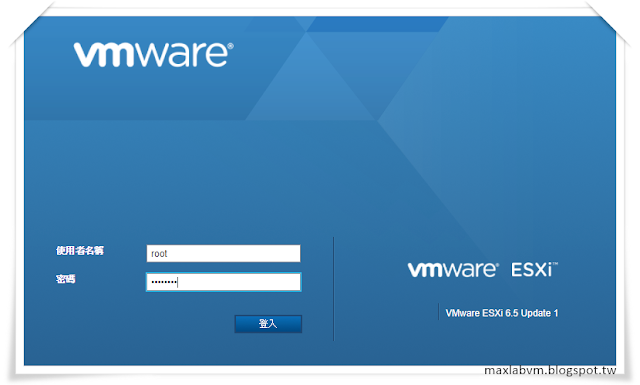
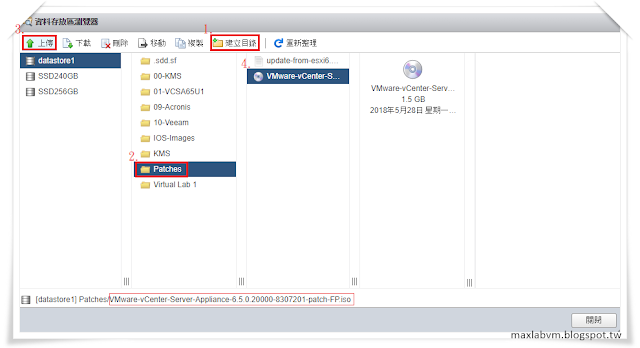













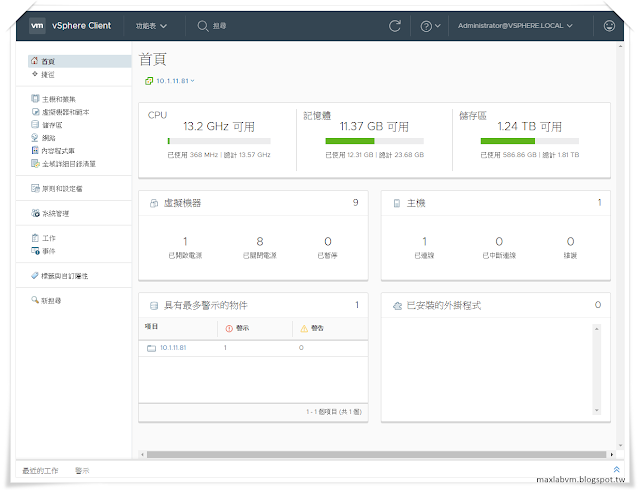
沒有留言:
張貼留言