上一篇章節透過實際操作設定,學習到如何將VCSA6.5加退Windows Server 2016 網域,
本章節將說明如何透過網域帳號權限整合,搭配 VMware增強行驗證外掛程式,
自動快速登入vCenter Server Appliance 6.5 Web Client 操作管理VM系統。
二、學習主題
1.Configure identity source 設定身分驗證來源(Windows Server 2016 AD Domain).
2.Add Permission 新增帳號權限.
3.VMware Enhanced Authentication Plug 安裝VMware增強行驗證外掛程式.
4.Use Windows session authentication 使用Windows工作階段驗證,自動認證登入.
三、實作說明
Configure identity source 如何設定身分驗證來源(Windows Server 2016 AD Domain)
1.請點選:Navigator導覽器➤Administration系統管理➤System Configuration系統組態
➤Add Identity Source 新增身分識別來源(Click the Add icon)
3.Select Identity Source Type 選取身份識別來源類型
根據身份識別來源類型,可使用的組態選項也不同,請選擇:
Active Directory(整合式Windows驗證),使用用戶端整合外掛程式自動驗證使用者。
選擇完成請點選Next,繼續下一步。
4.Configure identity source 設定身份識別來源
設定Active Directory身份識別來源(整合式Windows驗證)
請選擇Windows Domain Name網域名稱:
選擇完成請點選Next,繼續下一步。
5.Ready to Complete 即將完成設定
請確認設定為Active Directory身份識別來源(整合式Windows驗證)無誤後,
點選Finish完成設定。
6.Click the Set as Default Domain icon 身份識別來源設定為預設網域
請點選:預設網域圖示,系統將身份識別來源設定為預設網域
7.Warning-This will alter your current default domain. Do you want to proceed?
這將更改您當前的默認網域,您要繼續嗎? 請選擇:Yes 變更設定。
8.Default Windows Server 2016 AD Domain Authentication.
預設更改為:Active Directory身份識別來源(整合式Windows驗證)
9.請點選:Access Control存取控制➤Global Permissions全域權限➤Manage管理
➤Add Permission icon 新增權限圖示
10.Global Permissions Root-Add Permission
Select the users of groups on the left and the role to assign to them on the right.
請在左側選取使用者或群組,然後在右側欄位選取要指派的角色權限
請點選:Add 新增
11.Select User Groups-AD Domain
Select users from the list or type names in the Users text box.
Click Check names to validate you entries against the directory.
請從AD Domain網域清單選取使用者或群組 (使用分號 ; 分隔多個帳號名稱)
帳號選取後請點選:新增,選擇完成請點選OK,繼續下一步。
12.Assigned Role-請將使用者或群組指派適合角色權限
選擇完成請點選OK,繼續下一步。
13.Global Permissions-add domain account permissions
新增完成網域帳號登入權限。依照不同系統管理角色可以將網域帳號加入:
(1)Administrator
(2)Virtual machine console user
(3)Virtual machine power user
(4)Network Administrator
(5)Read-only
(6)No access...
14.AD Account Login 請輸入網域帳號登入VCSA6.5系統
請開啟瀏覽器輸入:http://VCSA Server IP or FQDN/vsphere-client
輸入使用者名稱與密碼:Domain\AD Account
登入vSphere Web Client 管理介面:
15.Setup VMware Enhanced Authentication Plug-in 6.5.0
下載安裝VMware增強行驗證外掛程式,使用Windows工作階段驗證,自動認證登入VCSA6.5
16.Setup VMware Enhanced Authentication Plug-in 6.5.0
17.Setup VMware Plig-in Service,安裝中請稍後...
18.VMware Plug-in Service 安裝完成.
19.請開啟瀏覽器輸入:http://VCSA Server IP or FQDN/vsphere-client
勾選:一律開啟VMware-cip-launcher.exe的連結
再點選:開啟VMware-cip-launcher.exe
勾選:Use Windows session authentication-使用Windows工作階段驗證
點選:Login 系統就可以自動認證登入vSphere Web Client 管理介面:
20.Use Windows session authentication-使用Windows工作階段驗證服務:
加入網域的Windows系統,就可以快速透過自動認證登入vSphere Web Client 管理介面。
結語:
透過Windows Server 2016 AD Domain Authentication 網域帳號驗證整合,
再搭配VMware增強行驗證外掛程式,結合Windows 工作階段驗證 (SSPI),
自動快速登入vCenter Server Appliance 6.5 Web Client 操作管理VM系統,
是不是非常方便,請試試看。
參考資料
1.VMware vSphere 6.5 Documentation Center





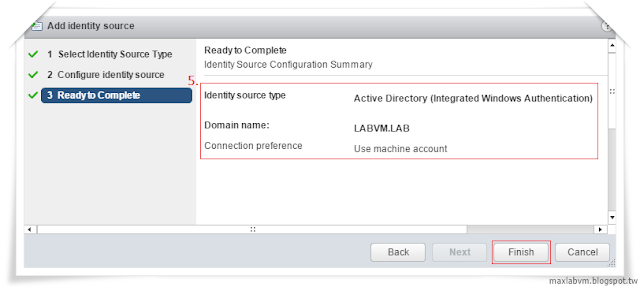


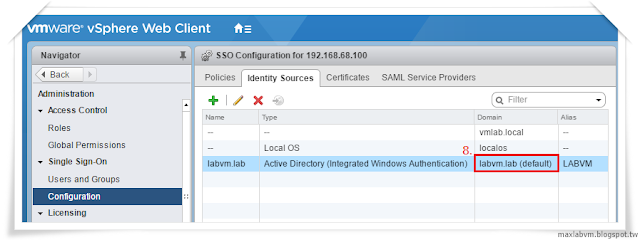




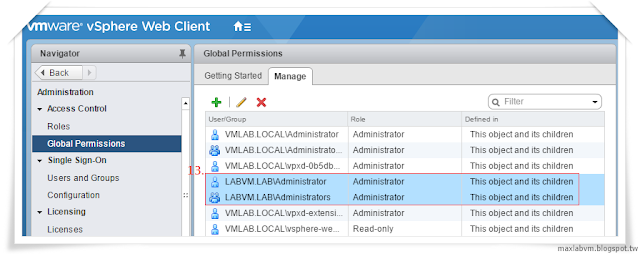






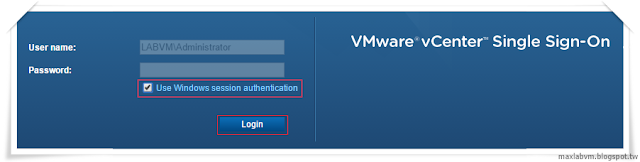

沒有留言:
張貼留言